


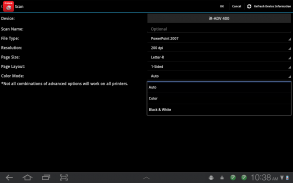
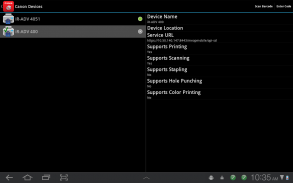
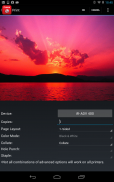
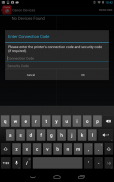
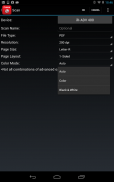
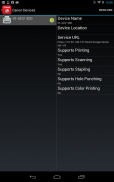
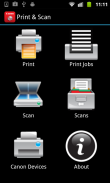

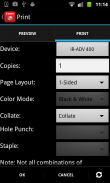
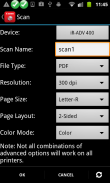
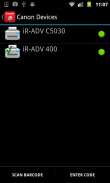
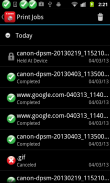
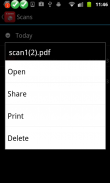
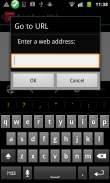
Direct Print & Scan for Mobile

Descrição do Direct Print & Scan for Mobile
BY DOWNLOADING OR USING THE CANON DIRECT PRINT AND SCAN FOR MOBILE APPLICATION, YOU ACCEPT THE TERMS OF THE END USER LICENSE AGREEMENT ("EULA") ACCESSIBLE VIA THE LINK SET FORTH BELOW. IF YOU DO NOT ACCEPT THE TERMS OF THE EULA, YOU DO NOT HAVE THE RIGHTS TO AND MUST NOT DOWNLOAD OR USE THE CANON DIRECT PRINT AND SCAN FOR MOBILE APPLICATION.
http://bit.ly/14u7M4R
Canon’s app allows users to print files (emails, PDFs, TXT, TIFF, JPG, and Photos) directly from their Android tablets and phones to Canon imageRUNNER/imageRUNNER ADVANCE MFPs and certain MEAP-enabled imageRUNNER LBPs***. Users can also scan hard copy documents to their Android tablets and phones.****
NOTES:
***The Direct Print and Scan for Mobile MEAP application (a Canon accessory) must be purchased and installed on the Canon imageRUNNER / imageRUNNER ADVANCE multi-function device.
***The Direct Print and Scan for Mobile MEAP application is available for purchase through Authorized Canon Dealers in the United States and Canada ONLY.
***The Direct Print and Scan for Mobile app is not compatible with PIXMA, SELPHY, or imageCLASS printers.
****imageRUNNER LBP devices do not support the scan functionality.
How to use the Application:
-----------------------
1) Contact your Authorized Canon Dealer to install the Direct Print and Scan for Mobile MEAP application on your Canon imageRUNNER / imageRUNNER ADVANCE MFP/imageRUNNER LBP.
2) Download the Direct Print and Scan for Mobile app to your Android tablet or phone.
3) Walk up to your Canon imageRUNNER/imageRUNNER ADVANCE MFP and select the Print & Scan menu icon
4) QR Code will display. A 9 digit Connection Code will also be display alongside the QR code.
• The Connection Code supports the manual entry of imageRUNNER / imageRUNNER ADVANCE devices for non-camera tablets and phones.
5) Open the Direct Print and Scan for Mobile app on your Android tablet or phone.
6) At the Main Menu, look for the Canon Devices menu option.
7) Select Scan QR Code or Enter a Connection Code.
8) Scan QR Code selected:
• QR barcode scanner displays.
• Place your Android Tablet or phone over the QR Code.
• Your Android tablet or phone automatically scans the barcode.
• Canon MFP device is added to the Canon Devices list after the QR code has been successfully read by your Android tablet or phone.
8A) Enter Connection Code selected:
• Enter the Connection Code on the Print & Scan screen.
• Connection Code can be entered in uppercase or lowercase.
• Select OK to add the Canon MFP.
• If the entered code is valid, the Canon MFP is added to the Canon Devices list.
9) You are now ready to use the Canon Direct Print and Scan for Mobile application to print email attachments, saved files, and files from other applications that are PDF, TXT, TIFF, and JPG.
10) To learn more about how to the app, more information about the app is available on the Canon U.S.A. website at http://www.usa.canon.com/cusa/office/products/software/mobile_printing/direct_print_and_scan_for_mobile#Overview
Supported Models:
imageRUNNER ADVANCE Color:
iR ADV C2030/C2020
iR ADV C2230/C2225
iR ADV C5051/C5045/C5035/C5030
iR ADV C5255/C5250/C5240/C5230
iR ADV C7065/C7055
iR ADV C7270/C7260
iR ADV C9075 PRO/C9065 PRO
iR ADV C9280 PRO/C9270 PRO
imageRUNNER ADVANCE Monochrome:
iR ADV 4051/4045/4035/4025
iR ADV 4251/4245/4235/4225
iR ADV 6075/6065/6055
iR ADV 6275/6265/6255
iR ADV 8105/8095/8085
iR ADV 8295/8285/8205
iR ADV 500iF/400iF
imageRUNNER Monochrome:
iR 3245/3245i
iR 3235/3235i
iR 3230
iR 3225
imageRUNNER Color Desktop Laser Beam Printers:
Color imageRUNNER LBP 5480
Color imageRUNNER LBP 5280
imageRUNNER Monochrome Desktop Laser Beam Printers:
imageRUNNER 3580
imageRUNNER 3480
Supported Print Formats:
PDF
TXT
TIFF
JPG
Supported Scan Options:
Color Mode
Resolution
Page Size
Document/File Type
Page Layout
Supported Scan Formats:
PDF
JPEG
TIFF
XPS
PPTX
</div> <div jsname="WJz9Hc" style="display:none">Ao transferir ou utilizar A Canon Direct Print e verificar se há aplicativos móveis, você aceita os TERMOS DO CONTRATO DE LICENÇA DE USUÁRIO FINAL ("EULA") acessado através do link abaixo indicados. SE VOCÊ NÃO ACEITAR OS TERMOS DO EULA, VOCÊ NÃO TEM OS DIREITOS E NÃO DEVE transferir ou utilizar o Canon Direct Print e verificar se há aplicativos móveis.
http://bit.ly/14u7M4R
App da Canon permite aos usuários imprimir arquivos (emails, PDFs, TXT, TIFF, JPG e Fotos) diretamente de seus tablets Android e telefones para Canon imageRUNNER / imageRUNNER ADVANCE MFPs e certos LBPs imageRUNNER MEAP habilitados ***. Os usuários também podem digitalizar documentos em papel para seus tablets e celulares com Android. ****
NOTAS:
*** A Direct Print e Digitalização para aplicação MEAP Móvel (um acessório Canon) deve ser adquirido e instalado no dispositivo multifuncional Canon imageRUNNER / imageRUNNER ADVANCE.
*** A Direct Print e Digitalização para aplicação MEAP Mobile está disponível para compra através Autorizada Canon Dealers nos Estados Unidos e Canadá.
*** A Direct Print e Scan for Mobile app não é compatível com as impressoras PIXMA, SELPHY, ou imageCLASS.
**** Dispositivos imageRUNNER LBP não suportam a funcionalidade de digitalização.
Como usar o aplicativo:
-----------------------
1) Consulte o seu Revendedor Autorizado Canon para instalar o Direct Print e Digitalizar para aplicação MEAP Mobile no seu Canon imageRUNNER / imageRUNNER ADVANCE MFP / imageRUNNER LBP.
2) Faça o download do Direct Print e Digitalizar para aplicativo móvel para o seu tablet ou telefone Android.
3) Caminhe até a sua Canon imageRUNNER / imageRUNNER ADVANCE MFP e selecione o ícone do menu Impressão e Digitalização
4) QR Code será exibida. Um código de conexão de 9 dígitos também será exibido ao lado do código QR.
• O Código Connection apoia a entrada manual de dispositivos imageRUNNER ADVANCE / imageRUNNER para tablets e telefones não são da câmera.
5) Abra o Direct Print e Procurar app móvel em seu tablet ou telefone Android.
6) No menu principal, procure a opção de menu Devices Canon.
7) Selecione Digitalizar QR Code ou digitar um código de conexão.
8) Scan QR selecionado:
• QR Barcode Scanner é exibida.
• Coloque seu tablet ou telefone Android sobre o QR Code.
• O seu tablet ou telefone Android verifica automaticamente o código de barras.
• dispositivo Canon MFP é adicionado à lista de dispositivos Canon após o código QR foi lido com sucesso por seu tablet ou telefone Android.
8A) Digite o código de conexão selecionado:
• Digite o código de conexão na tela Print & Scan.
• código de conexão podem ser inseridos em maiúsculas ou minúsculas.
• Clique em OK para adicionar a Canon MFP.
• Se o código for válido, a Canon MFP é adicionado à lista de Canon Devices.
9) Agora você está pronto para usar o Canon Direct Print e Digitalizar para aplicação móvel para imprimir e-mail anexos, arquivos salvos e arquivos de outros aplicativos que são PDF, TXT, TIFF e JPG.
10) Para saber mais sobre como o aplicativo, mais informações sobre o aplicativo está disponível no site da Canon EUA em http://www.usa.canon.com/cusa/office/products/software/mobile_printing/direct_print_and_scan_for_mobile#Overview
Modelos suportados:
imageRUNNER ADVANCE Cor:
iR C2030 ADV / C2020
iR C2230 ADV / C2225
iR C5051 ADV / C5045 / C5035 / C5030
iR C5255 ADV / C5250 / C5240 / C5230
iR C7065 ADV / C7055
iR C7270 ADV / C7260
iR C9075 ADV PRO / C9065 PRO
iR C9280 ADV PRO / C9270 PRO
imageRUNNER ADVANCE Monochrome:
iR ADV 4051/4045/4035/4025
iR ADV 4251/4245/4235/4225
iR ADV 6075/6065/6055
iR ADV 6275/6265/6255
iR ADV 8105/8095/8085
iR ADV 8295/8285/8205
iR ADV 500iF / 400iF
imageRUNNER Monochrome:
iR 3245 / 3245i
iR 3235 / 3235i
iR 3230
iR 3225
Laser imageRUNNER Cor Desktop Feixe Impressoras:
Cor imageRUNNER LBP 5480
Cor imageRUNNER LBP 5280
Laser imageRUNNER Monochrome desktop a feixe de Impressoras:
imageRUNNER 3580
imageRUNNER 3480
Formatos de impressão suportados:
PDF
TXT
TIFF
JPG
Opções de digitalização suportados:
Modo de cor
Resolução
Tamanho da página
Documento / Tipo de Arquivo
Layout de Página
Formatos de digitalização suportados:
PDF
JPEG
TIFF
XPS
PPTX</div> <div class="show-more-end">
























